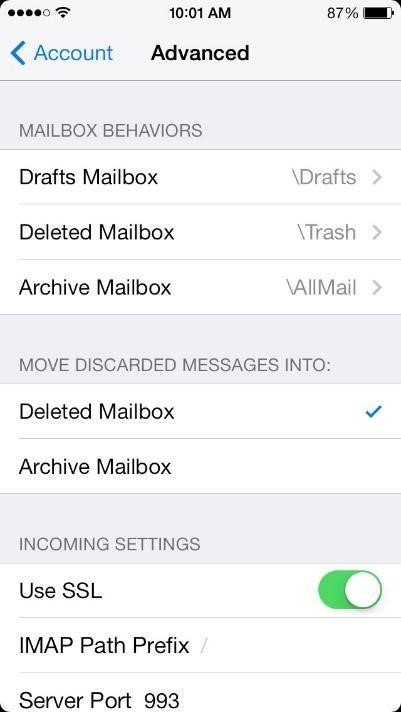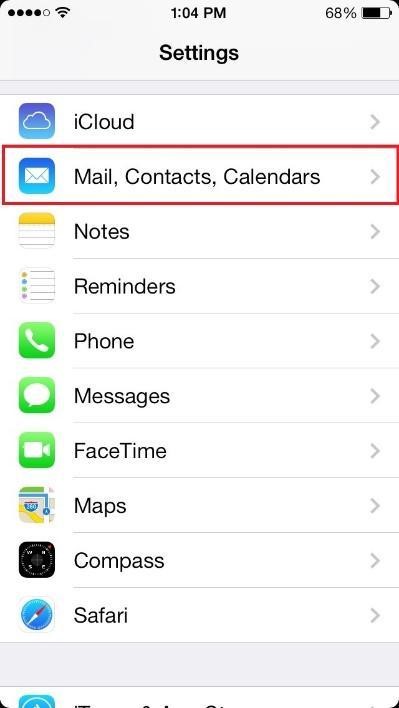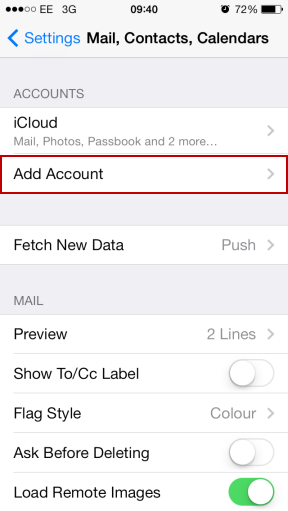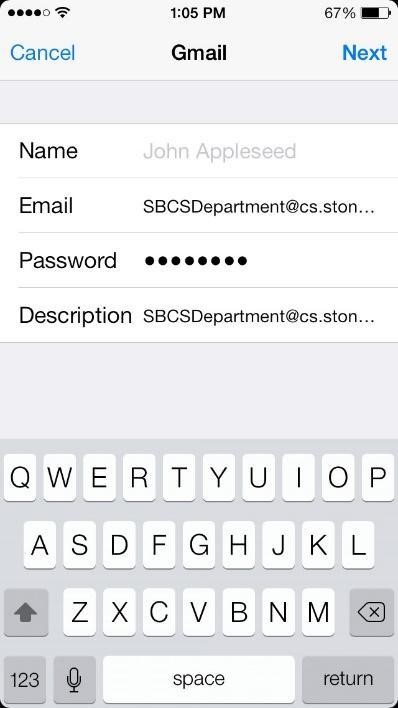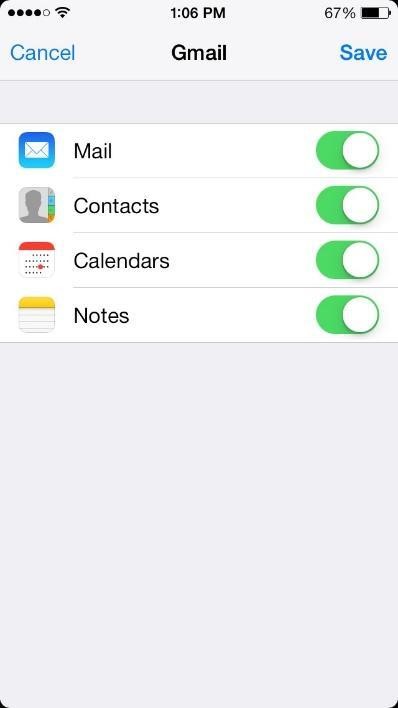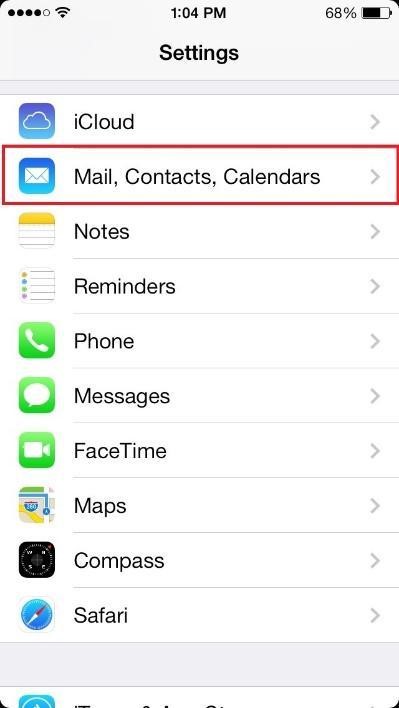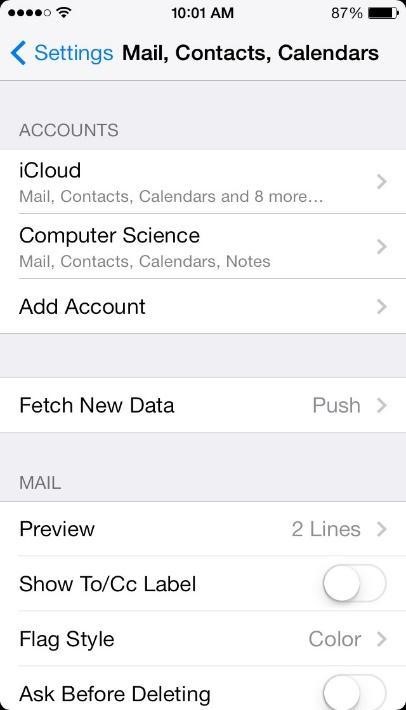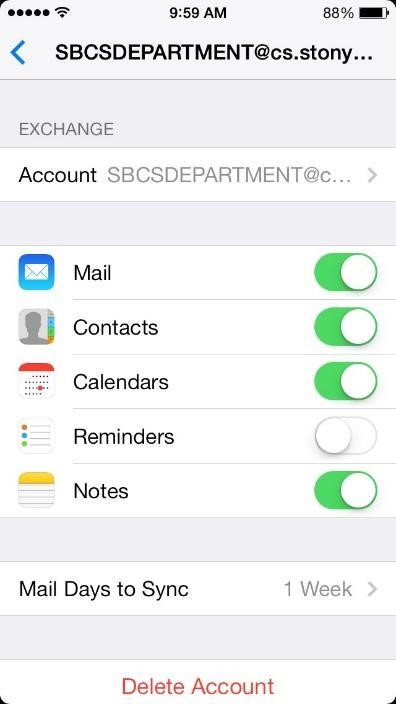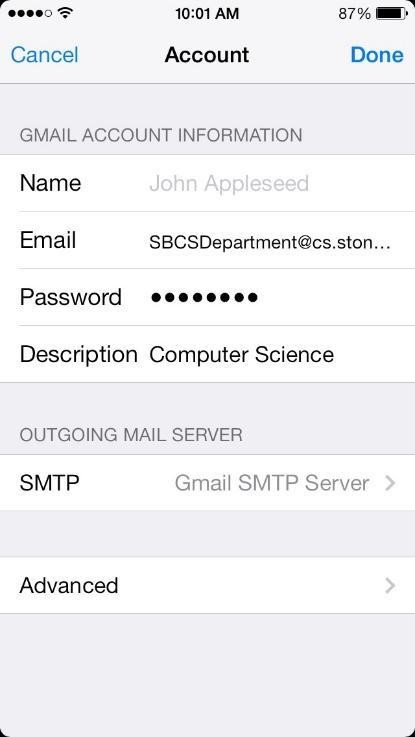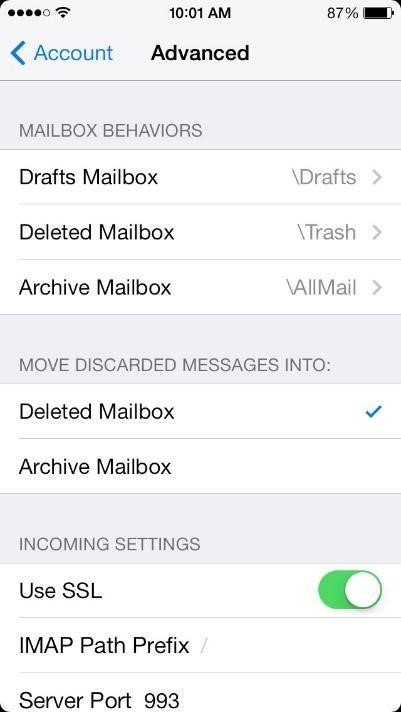Skip to main content
How to connect your Stony Brook Computer Science Google Apps account to your iOS devices
- Open the Settings application.
- Scroll down and tap on Mail, Contacts, Calendars
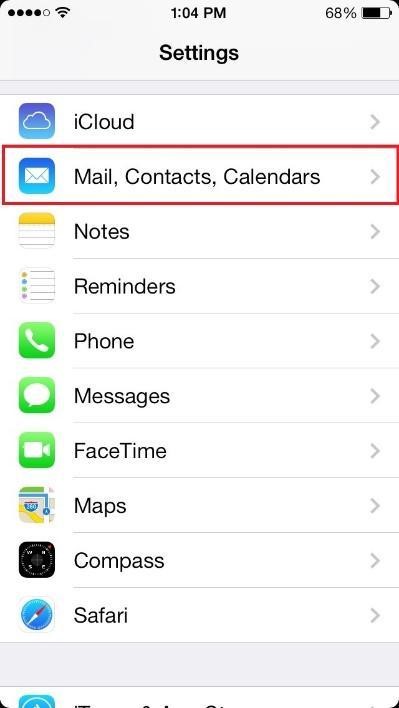
- Tap Add Account
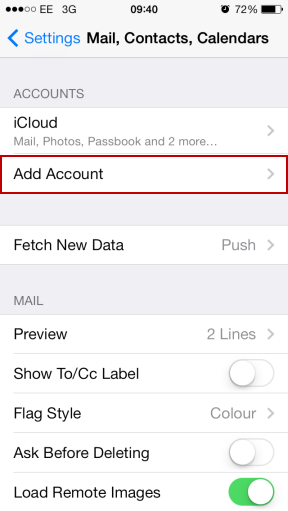
- Type in your Computer Science Google Apps email address and password.
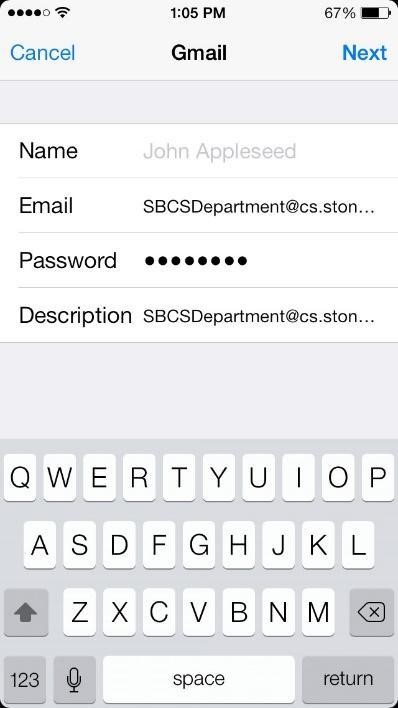
- Select the features of your account that you wish to sync to your iOS device and tap Save
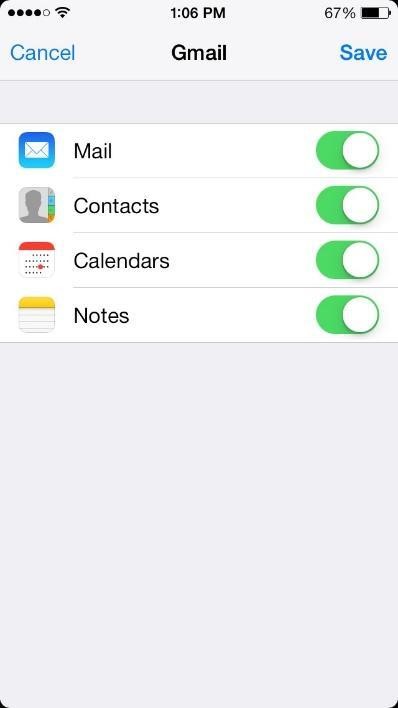
- Your account will now be accessible in the default Apple applications for Mail, Contacts, Calendars, and Notes.
How to disable mail archiving on iOS.
- Open the Settings application.
- Scroll down and tap on Mail, Contacts, Calendars
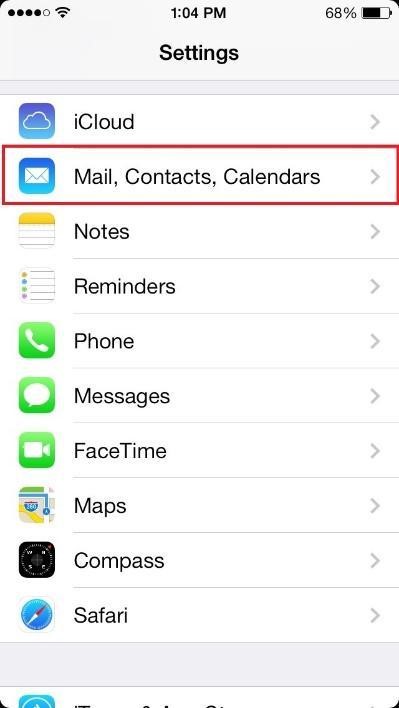
- Tap on the account you wish to modify.
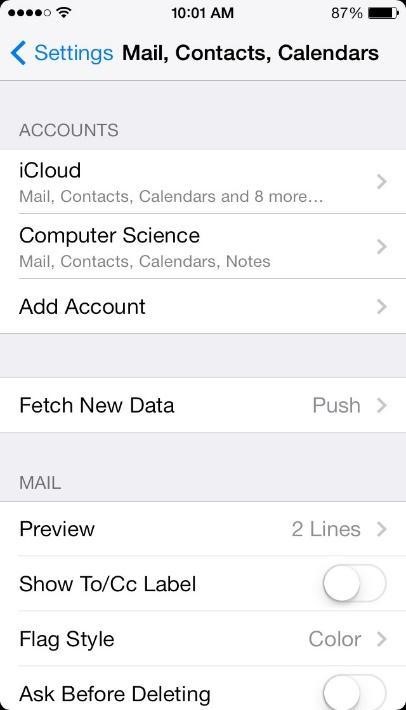
- Tap Account.
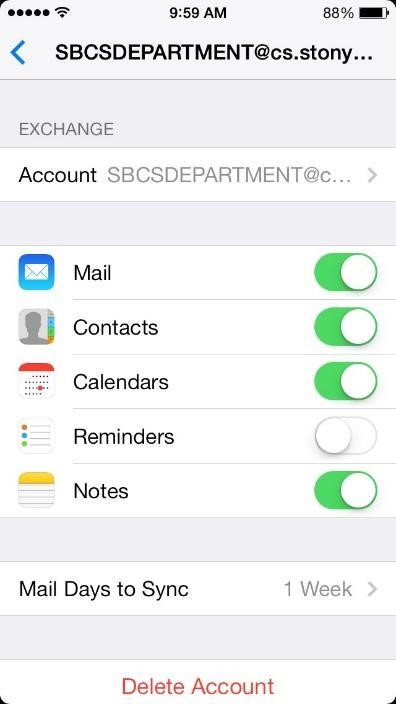
- Tap Advanced at the bottom of the page.
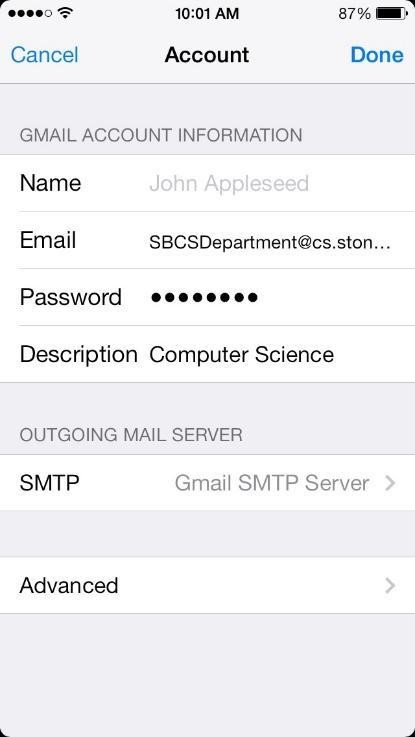
- Change Move Discarded Messages Into from Archive Mailbox to Delete Mailbox.