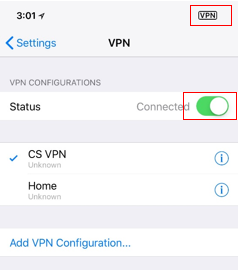Connecting to SBU Computer Science Palo Alto Network GlobalProtect Gateway from iOS Device (iPhone or iPad)
The following documentation is based on iOS 11
On your iOS device, go into Settings, then VPN
- Tap on Add VPN Connection

- Tap on Type

- Tap on IPsec

- Fill out the screen as shown below. For the account enter your CS Active Directory credentials in the username and passwords fields. Ensure you precede your user ID with 'cs\' without quotes.
In the Secret field enter “mobile” (do not include the “ “)
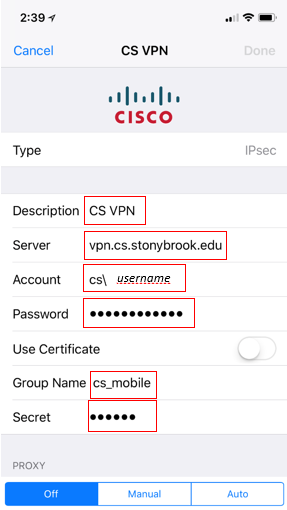
- Tap on Done on the top right of the screen and follow the prompts to get out of settings.
To use the VPN, go into Settings, then VPN, and tap on the slider next to Not Connected. (*if you have more than one VPN connection, choose CS VPN first)
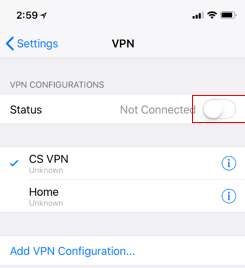
If you connect succesfully the screen will now show Connected. (*The VPN icon in the top right may stay at the top of your screen, or it may disappear after a few seconds depending on your phone version.)