How to create a room reservation in Google Apps
- Create your event on your personal calendar and then edit the event.
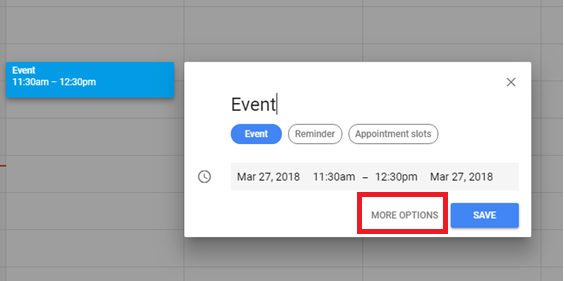
- Fill out the Date, Time at the top, and Description towards the bottom of the Event Details page.


- Click on Rooms on the right side of the Event Details Page. A list of available rooms will be shown. Click on the room you wish to reserve. After adding the room, the location details of the event will automatically be updated.
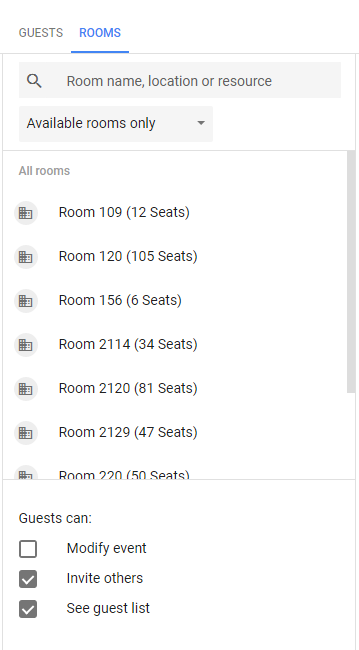
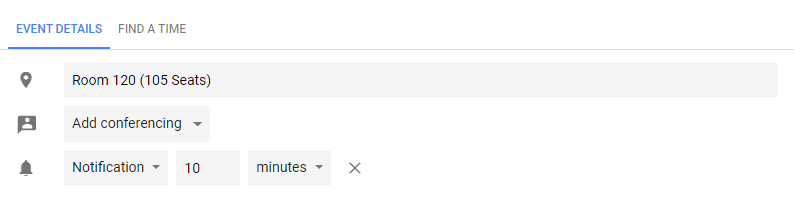
- The selected room will appear in the list of guests. If you would like to remove a room, hover your mouse over the room number that you want to remove. Select X symbol to remove your room selection.

- Save your event.
You must be subscribed to notifications from the calendar where you created the event. This allows you to see the responses of your guests and to see if your reservation has been accepted or rejected.
- In Google Calendar click the Options (⋮) under My calendars. After options pop up, and select Settings and sharing to change reminders and notifications.
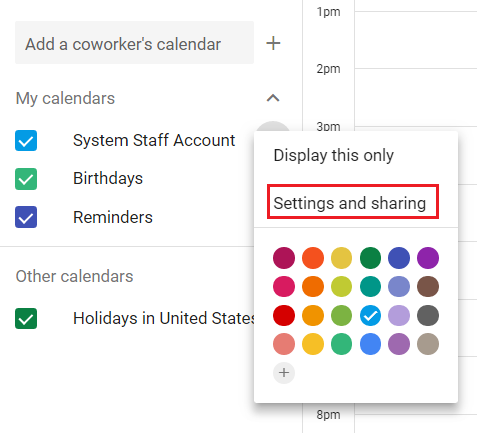
- Scroll down to General notifications select the notifications you would like to receive. While all notification options are useful for different reasons you need to have notifications turned on or set to Email for both New Events and Event Responses for the room reservation process to work correctly. Settings should automatically save.

- If you book a reservation in a room that is not occupied the room will automatically accept the reservation and hold the room for your event. Any other event that attempts to book during your reserved period will be automatically rejected.
- Your event should look similar to the following as long as you have both your calendar and the room calendar displayed.
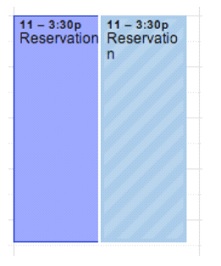
- If, for any reason, the room Administrator needs to cancel your event you will receive an email similar to the one below where SystemStaff Calendar will be replaced with the room which you reserved.

- Your view of the calendar will look similar to this upon rejection:
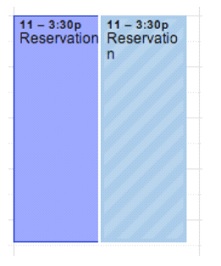
- After the reservation is rejected it may be removed from the room calendar however it will not be removed from your personal calendar. Your details, invitations, schedule, and alerts will all remain the same. You can add another location, if available, using the same process as above.
